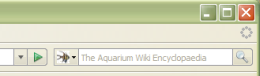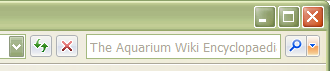OpenSearch Help
Internet Explorer or Firefox now support a new type of quick search facility. By simply typing a word into the top right Search field and pressing Return you can immediately find out about your chosen subject.
No longer do you have to hunt down an aquatic web site from a list of hundreds using a Search site like Google.
This new method of finding information is really quick and fun to use!
Here is how to add our site to your list.
- In Internet Explorer 7/8 you'll notice, next to the magnifier icon to the right of Search field, a drop down list in the form of a tiny arrow.
- Click upon it and a list will appear. Now move the mouse over to the right over the line 'Add Search providers' and you can click on 'The Aquarium Wiki (English)' to add us to your list.
- To remove it, simply bring up the same menu again and choose 'Change Search Defaults...' and remove.
- In Firefox 2 or 3 you'll notice the icon to the left of the Search field, when clicked upon a list drops down. Click on the 'Add "The Aquarium Wiki (English)"' line. To remove us, bring up the same list again and choose 'Manage Search Engines' and remove.
Once you've done this you should see in the search field the faded words 'The Aquarium Wiki Encyclopaedia'. If not, then you need to choose the Search engine by clicking on the icon on the left (or right) of the Search field and choose it from the drop down menu.
To test it, why not find out about Salt or PMDD or even DAF? If you type any of these words into the Search field you'll be instantly directed to the article.
So the sky's the limit now! The next time you're reading about an odd anagram or aquatic word on any web site you're not sure about, simply type it into the Aquarium Wiki Search field and hopefully in seconds you'll be enlightened!
- Please be assured that this procedure is very safe and is not a security risk. You can easily remove the added Search Engine from your web browser if you decide not to use it.
Comments welcome in the Discussion section above.